The internet isn’t as private as we might hope. Each time we visit a website, our actions are tracked by ads and various beacons. They gather our data to create detailed profiles that can often identify us as we browse. It sounds grim, doesn’t it?
Fortunately, most modern web browsers come with built-in privacy protections. If you know how to make the most of these features, you can enhance your online privacy. Adding third-party tools can help too.
If you’re curious about how your browser fares, check out Cover Your Tracks. I recently tried it and was surprised to learn that my supposedly private setup wasn’t as secure as I thought.
What is Cover Your Tracks?
Cover Your Tracks is a project by the Electronic Frontier Foundation (EFF), a nonprofit organization focused on digital rights. This tool helps users understand two important aspects of their web browsing: how unique their browser is and how effective their blockers are.
When you use the site, it simulates trackers and measures how many are successfully blocked by your browser. The idea is simple—strong protections will stop more trackers from loading, while weaker setups allow them through.
My Browser Experience
I’m not a hardcore privacy expert, but I do try to keep my online presence protected. I use Safari with all privacy settings turned on. This includes hiding my IP address and preventing cross-site tracking. I also rely on an ad blocker, which helps create a more private browsing experience.
According to Cover Your Tracks, my browser setup is good at blocking many trackers, but there’s a catch—I have a unique browser fingerprint. This means that while I can block several trackers, the ones my browser misses can identify me more easily.
It’s surprising, really. Safari claims to have excellent anti-fingerprinting features, yet I still end up with a unique profile.
When I tested my setup in Firefox, with all privacy features enabled and an ad blocker, I got similar results. However, my Firefox fingerprint was less unique, making it a bit better for anonymity.
Avoiding Fingerprinting
So, how can you better protect yourself from being fingerprinted online? It’s tricky since stronger protections can sometimes break website functionality. The EFF notes that this creates a paradox. Disable too many trackers, and you may end up blocking useful elements of websites.
Here are a couple of ways to enhance your privacy:
- Use Tor Browser. It has built-in features designed to fight tracking.
- Consider privacy extensions like Privacy Badger or Disconnect (though these don’t work on Safari).
I tried Tor with the "Safer" privacy settings, but ended up with the same unique fingerprint as I did with Safari. Increasing the settings to "Safest," which disables JavaScript, broke the test altogether. This shows how balancing privacy and web usability can be difficult.
Why Does It Matter?
Understanding online privacy is increasingly essential as more services rely on tracking for personalized experiences. According to recent studies, around 79% of adults are concerned about how their online data is used. Knowledge like this helps users navigate the web with more awareness.
In a world where personalization often welcomes intrusive tracking, knowing how to protect your digital self is more important than ever. Balancing security and usability isn’t straightforward, but it begins with understanding the tools available to you and taking action.