Microsoft Copilot API: 7 Critical Mistakes That Could Destroy Your Workflow
Microsoft Copilot API has become a powerful way to add advanced AI features to applications. Many developers and tech teams use this API to automate tasks and boost productivity. But even with great promise, misusing the Microsoft Copilot API can derail your workflow quickly. This article covers seven critical mistakes to avoid when building solutions with the Microsoft Copilot API. We use simple language and clear examples so tech leads can understand the risks and best practices. For example, Microsoft provides documentation and SDKs to guide developers integrating Copilot API, but overlooking key best practices can cause big problems.
As a tech lead, you need to be aware of these pitfalls. Each mistake is described in a way that is easy to grasp, even if you’re not an AI expert. By recognizing these issues early, you can plan better, prevent downtime, and protect your team’s workflow. Let’s dive in and see what common traps you should avoid when working with the Microsoft Copilot API.
1. Neglecting Security and Access Control in Microsoft Copilot API
Security is critical when using the Microsoft Copilot API. If you skip strict access controls or ignore security best practices, Copilot can end up exposing sensitive data. Researchers found a real-world exploit where an attacker tricked Copilot into leaking personal data through malicious prompts. In another example, Copilot automatically summarized messages and could include private information in its responses. Even the US Congress has banned its staff from using Microsoft Copilot due to concerns it could leak sensitive data.
For instance, if Copilot has broad access to internal knowledge bases or private documents, it might inadvertently include confidential details in its answers. This risk is especially high if your organization has valuable intellectual property or private personal data. One mitigation strategy is to log and review Copilot interactions regularly; auditing prompts and outputs helps spot any unintended data usage. Training is also important: make it a policy to never input highly sensitive documents into the Copilot API without proper authorization.
- Implement least privilege: Only give Copilot access to the minimum data it needs. For example, restrict it to specific folders or apps and use strict permissions. Encrypt data in transit to protect against interception.
- Classify and sanitize data: Label sensitive documents and avoid feeding them into the API without review. Copilot’s outputs (like summaries) can leak private details if inputs aren’t sanitized. Consider redacting or summarizing input data before sending it to the API.
- Secure infrastructure: Ensure all communication with the Copilot API is over HTTPS and that authentication tokens or keys are stored securely (for example, in a vault or environment variable). Never hard-code credentials or log them in plain text.
By enforcing these security measures, you reduce the chance that Copilot will expose confidential information or become an attack vector.
2. Exposing Microsoft Copilot API Keys or Credentials
The Microsoft Copilot API uses secret keys for authentication. If these keys or credentials are exposed (for example, pushed to a public GitHub repository), anyone can call the API as your application. That could quickly drain your usage quota or allow malicious users to query your data. Always keep API keys out of source code and avoid hard-coding them in apps. For example, store keys in secure environment variables or secret management services, not in version-controlled code.
- Secure storage: Keep Copilot API keys in environment variables, secure vaults, or configuration systems that are not in version control. This ensures keys aren’t accidentally shared or leaked.
- Rotate keys regularly: Update or rotate your Copilot API keys often. If a key ever leaks, rotating it minimizes the window of risk. Use tools or scripts to manage and regenerate keys safely.
- Use least privilege: Assign minimal permissions. For example, if Copilot only needs read access to certain files, don’t grant it write or administrative rights. Scoping permissions limits potential damage if the key is misused.
Even after deployment, audit where your keys are used. For example, never log keys or include them in error messages. If a key is accidentally leaked, revoke it immediately and issue a new one. Following these practices prevents unauthorized access via your Microsoft Copilot API credentials.
3. Failing to Handle Errors and Rate Limits with Microsoft Copilot API
The Microsoft Copilot API might sometimes fail to respond, or it may reject requests if you hit usage limits. If you don’t handle these cases, your app could crash or stall unexpectedly. Always add robust error handling around Copilot API calls. For example, implement retries or a safe fallback when a request fails. Also respect any rate limits: if you exceed the allowed queries per minute, Copilot will refuse further calls until the limit resets.
- Error handling: Catch API exceptions and timeouts in your code. Ensure your application can handle failures gracefully. For example, if a request fails, log the error and retry after a short delay rather than crashing. Use try/catch blocks or similar mechanisms in your code.
- Monitor rate usage: Track how many Copilot API calls your app makes. If you get a rate-limit error, implement exponential backoff or queue requests. Throttle your requests in busy loops or batch similar queries to avoid hitting the limit suddenly.
- Logging and alerts: Log all Copilot API errors and responses. Set up alerts for high error rates or unusual response patterns. Good logging helps you spot problems early and is part of an effective fallback strategy. For example, if the API returns an unexpected status code, you can trigger a notification.
By handling errors and rate limits properly, you prevent simple issues from halting your workflow. Fallbacks and monitoring ensure that if the Microsoft Copilot API hiccups, your application can recover without causing downtime.
4. Overlooking Data Privacy and Compliance in Microsoft Copilot API
The Microsoft Copilot API processes the data you send it. If you feed in sensitive or private information, Copilot might inadvertently reveal it in the output. For instance, Copilot may include pieces of its input data in its response or summary. In regulated industries (healthcare, finance, etc.), this kind of data leak could break laws. Also note that any new content created by Copilot may not inherit the sensitivity labels from your source documents, so newly generated data might be unprotected.
- Data minimization: Only send to Copilot what is absolutely needed. Avoid including personal or confidential information unless necessary, and ensure you have user consent. For example, don’t upload full customer records if you only need a summary.
- Anonymize and filter: Remove or mask personal identifiers (names, emails, financial details, etc.) before passing text to Copilot. This reduces the risk of exposing private data in the AI’s responses.
- Review outputs: Always review and sanitize Copilot’s responses for sensitive content before using or sharing them. You can automate this check (for example, with a PII detector). This extra step helps catch any unintended leaks.
Additionally, make sure you understand any legal or policy requirements. In some organizations, even sending data to an external AI service is regulated. Consult your compliance team if needed. By minimizing sensitive inputs and carefully checking outputs, you keep personal and proprietary data safe while using the Copilot API.
5. Using Poor Prompts in Microsoft Copilot API
The Microsoft Copilot API relies heavily on the prompts you send. A vague or incomplete prompt will likely produce a confusing or irrelevant result. Prompts should be clear, specific, and provide enough context. For example, don’t just say “Summarize this.” Instead say “Write a concise summary of this project update email, focusing on the main action items.” This guides Copilot to the desired output.
- Be specific: Clearly state the task and desired output. For example, specify the format, focus, and scope of the result. A well-crafted prompt like “Create a bug report template from the following log entries” is much better than just “Help with bug report.”.
- Provide context: Include relevant information or examples in the prompt. Mention any important details, constraints, or style guides. The more context Copilot has, the more accurate the response.
- Iterate and test: Don’t assume your first prompt is perfect. Test different wordings and examples during development. Small changes in phrasing can lead to much better answers. Document successful prompts for your team so everyone learns what works.
Using clear, well-tested prompts keeps Copilot on track. Poor prompts can waste time (and API calls) and force you to manually correct mistakes, which destroys the productivity gains.
6. Skipping Testing and Monitoring for Microsoft Copilot API
Rushing to production without thorough testing of your Microsoft Copilot API integration is a recipe for disaster. The API may behave differently under real conditions than in a simple test. Always test extensively in development or staging environments. Simulate real-world scenarios and verify Copilot’s outputs are accurate and safe. For example, test how it handles very long inputs or unexpected queries.
Once deployed, monitor the integration continuously. Capture logs of inputs and outputs, and watch for sudden spikes in errors or changes in results. Treat Copilot like any other critical service:
- Realistic testing: In QA, simulate real user scenarios. Include edge cases and incorrect inputs to see how Copilot responds. Testing helps you catch problems before going live.
- Monitor quality: Track metrics like response accuracy, latency, and error rate. Consider dashboards or telemetry for Copilot usage. If you notice the responses degrading or errors increasing, you can investigate immediately.
- Feedback loop: Encourage users to report any issues with Copilot’s suggestions. Review logs regularly and refine your prompts or code based on feedback. This ongoing attention ensures the Copilot integration stays reliable.
Even after launch, schedule periodic reviews. Verify that Copilot’s suggestions still meet requirements as your data and prompts evolve. Testing and monitoring prevent surprises and keep the workflow stable.
7. Neglecting Best Practices (Caching, Async, Updates) in Microsoft Copilot API
Treat Microsoft Copilot API calls like calls to any external service. Optimize your integration to use resources wisely and handle changes smoothly. For example, making synchronous Copilot API calls in a tight loop can freeze your app. Instead, use asynchronous calls so your interface stays responsive. Also, avoid redundant requests by caching results from identical queries. Caching reduces latency and API usage costs. Finally, keep an eye on the Copilot API version and documentation: if Microsoft changes the API (such as deprecating an endpoint or requiring a new version), you may need to update your code or keys.
- Asynchronous calls: Use async/await or background tasks to run Copilot requests without blocking your app’s main flow. This allows other work to continue while waiting for the AI response.
- Caching: Save answers to common or expensive queries in memory or a local database. For example, if many users request the same report summary, reuse the previous Copilot answer instead of calling the API again. This saves on API calls and speeds up user interactions.
- Stay up-to-date: Subscribe to Microsoft’s Copilot API changelog or announcements. Microsoft often improves models and updates API endpoints. Update your integration and credentials as needed so you don’t suddenly break when new versions roll out.
By following these best practices (async calls, caching, versioning), you make your Copilot integration efficient and future-proof. Neglecting them can lead to slow performance, unnecessary costs, or broken code when APIs change.
Conclusion
The Microsoft Copilot API offers powerful AI capabilities, but only when used carefully. Follow the guidance above to keep your integration reliable and efficient. Protect your data, plan for errors, and treat Copilot like any other mission-critical service. Stay up-to-date with Microsoft’s documentation and best practices. Avoiding these common mistakes helps you fully enjoy the benefits of the Microsoft Copilot API and transform your workflows safely. By being thorough and vigilant, tech leads can harness Copilot’s power without destroying their teams’ productivity.
Sources: Authoritative blogs and documentation on Microsoft Copilot integration, security, and best practices. (Microsoft Copilot Security Concerns Explained) (The Security Risks of Microsoft 365 Copilot) (How to implement Microsoft Copilot into your application? | Axon) (Microsoft Copilot API Integration | ApiX-Drive) (Microsoft Copilot API Integration | ApiX-Drive) (Microsoft Copilot API Integration | ApiX-Drive) (Microsoft Copilot Security Concerns Explained) (The Security Risks of Microsoft 365 Copilot). These include real-world examples of Copilot vulnerabilities and recommended practices for secure, efficient API usage.