At WWDC, Apple unveiled its new Liquid Glass design. This change will affect all its devices, including the Mac lineup. I got my hands on the macOS Tahoe 26 developer beta on the M4 MacBook Air, and here’s what I think so far.
The new look is a mix of sleek and somewhat heavy-handed. While I’m still getting used to it, the revamped Spotlight search features have caught my attention.
### Design Changes
You’ll notice a lot of glassy transparency across macOS 26. The Dock, Finder, and widgets now sport this new style. On a Mac’s larger screen, these features give more of an accent than an overwhelming presence. I’m still warming up to this aesthetic.
The Dock has a frosted background that feels fresher than its predecessor. This glassy design extends to widgets and even pop-ups for volume and brightness, which have migrated to the top-right corner. However, I’m not a fan of their elongated shape—it feels off.
Interestingly, the Menu Bar is now invisible. Initially jarring, I quickly adjusted. It creates a cleaner look, though you can restore the solid Menu Bar through accessibility settings if you prefer. One neat feature: in Mission Control, a glass pane slides down, distorting the wallpaper—a simple yet fun animation.
### Widgets and Finder Updates
Widgets are now on the desktop, creating a more spacious and organized user experience like an iPad home screen. Opening Finder reveals more rounded edges, and light mode feels flatter compared to the more glassy dark mode.
The updated Appearance menu retains the theme controls from iOS 18. You can easily switch between light, dark, and auto modes, adjusting colors and styles to suit your taste.
### Spotlight Transformation
One of the most exciting updates is the makeover of Spotlight. It’s now easier to navigate your Mac using just the keyboard. Press Command + Space to start Spotlight, and you’ll see icons for quick access to Apps, Files, Shortcuts, and Clipboard—all with handy keyboard shortcuts.
For example, pressing Command and a number (1-4) can help you jump to these sections quickly. This makes it simpler to find recent files and launch apps.
Custom key commands are another time-saver. For instance, I set “M” for messages and “TM” for timers. Readers have noted that these changes echo features from Raycast, a powerful Spotlight alternative. While Apple is catching up, Raycast remains more flexible for power users.
### What’s Next
I’ve only been using the developer beta for a day, and there’s much more to explore. The public beta is coming next month, and it’s likely Apple will continue refining these features before that launch.
Overall, macOS Tahoe is shaping up to be an interesting update. It blends visual flair with practical tools, though it may take time for everyone to fully adapt to these changes. Stay tuned for further updates!
Source link
Analysis,Apple,Hands-on,macOS,Reviews,Tech