Free Trial Microsoft 365: Unlock 6 Hidden Features in Your Trial
Free trial Microsoft 365 gives you the full Office suite and lots of extra perks. You get popular apps like Word, Excel, and PowerPoint along with cloud storage and security. In fact, Microsoft advertises you can “Get the apps, security, and storage you need” when you try it for free. During the trial you also enjoy 1 TB of OneDrive cloud storage per person and advanced tools. But beyond the basic apps there are powerful tools that most people never discover. In this article we’ll show you 6 hidden features in your free trial Microsoft 365 that can boost your productivity, security, and creativity. Whether you’re a beginner or a pro, these features are easy to unlock and use.
PowerPoint Design Ideas – Hidden in Your Free Trial Microsoft 365
One cool hidden gem is PowerPoint’s Designer (formerly called Design Ideas). When you add text and pictures to a slide, Designer automatically suggests great layouts for you. Microsoft notes that “Designer improves slides for Microsoft 365 subscribers by automatically generating design ideas to choose from”. In other words, just by entering your content, Designer works in the background to match it with a professionally designed layout. This saves you time formatting slides and makes your presentation look polished.
To use Designer in the free trial Microsoft 365, just click the Design tab and then Designer (or Design Ideas) on the ribbon. The first time you try it, you may need to enable it by turning on connected experiences. Once enabled, the Designer pane appears on the side and you’ll see layout suggestions. Simply pick one design and PowerPoint instantly applies it.
- How to use Designer:
- Add text and images to a PowerPoint slide.
- Go to Design > Designer on the ribbon.
- Browse the suggested layouts and select one to apply it.
Designer is like having a professional designer help you for free. It’s perfect for creating eye-catching slides in seconds. Even during your free trial Microsoft 365, this feature is available to supercharge your presentations.
Excel XLOOKUP – Hidden in Your Free Trial Microsoft 365
Another hidden productivity boost is XLOOKUP in Excel. If you work with data, XLOOKUP is a big upgrade over the old VLOOKUP and HLOOKUP functions. Microsoft’s documentation explains that “the XLOOKUP function searches a range or an array, and then returns the item corresponding to the first match it finds”. This means you can look up a value in one column and have Excel return the matching value from any other column, whether it’s to the left or right. Unlike the older VLOOKUP, XLOOKUP can search horizontally or vertically and handles missing values more gracefully.
In your free trial Microsoft 365, Excel includes this powerful XLOOKUP function. For example, suppose you have two columns – one with product IDs and another with prices. You can use XLOOKUP to find the price for any given ID. The syntax is simple:
=XLOOKUP(lookup_value, lookup_array, return_array, [if_not_found], [match_mode], [search_mode])
This single formula replaces several steps and makes your spreadsheets smarter. As Microsoft puts it, XLOOKUP works both vertically and horizontally, making it far more versatile than its predecessors.
Because XLOOKUP is only available in Microsoft 365 and newer Excel versions, having the free trial means you can try it out right away. Even if you’re new to Excel, experiment with XLOOKUP to see how it simplifies complex lookups. It’s one of those hidden features that makes your data tasks much easier.
Word Focus Mode – Hidden in Your Free Trial Microsoft 365
If you often find yourself distracted while writing, Microsoft Word has a secret mode to help. Focus Mode removes all the extra clutter so you can concentrate on your document. According to Microsoft, Focus Mode “removes distractions by hiding all the toolbars and reducing screen clutter, allowing you to concentrate on the content in your document.”. In other words, it makes Word full-screen and hides ribbons, taskbars, and other interface elements.
To access Focus Mode in your free trial Microsoft 365, open a Word document, then click View > Focus (on Windows/Mac) or tap the Focus button (on mobile). Your screen will instantly switch to a clean layout with just your text. You can type without being tempted by menus or buttons. When you’re done, just press Esc or click View > Focus again to exit.
By using Focus Mode, you turn Word into a calm writing environment. For beginners, it’s like writing on a full-screen notebook; for pros, it’s a neat trick to avoid multitasking. Everyone can benefit from writing in a distraction-free view – and it’s included free during your trial.
OneDrive Personal Vault – Hidden in Your Free Trial Microsoft 365
Your free trial Microsoft 365 also includes cloud storage (OneDrive) with an extra secure folder called Personal Vault. Personal Vault is designed for your most important and sensitive files. Microsoft describes it as “a protected area in OneDrive where you can store your most important or sensitive files and photos without sacrificing the convenience of anywhere access.”. That means you can keep confidential documents or personal photos in this special folder and still reach them from any device.
Personal Vault adds an extra layer of security beyond your normal login. Every time you open the Vault, you must re-verify your identity (for example with a PIN, fingerprint, or code) before you see the files. Your locked files stay encrypted and will automatically lock again after inactivity. As Microsoft notes, this gives “your locked files in Personal Vault … an extra layer of security, keeping them more secure if someone gains access to your account or device.”.
To set up Personal Vault in your free trial Microsoft 365, just open OneDrive (web or app) and find the Personal Vault icon. Follow the on-screen steps to verify your identity. From then on, you can move files into the Vault folder for safekeeping. This hidden feature is great if you have private documents – and you have it for free during your trial.
Microsoft Teams Background Effects – Hidden in Your Free Trial Microsoft 365
If you use video calls (especially now), a useful hidden feature is Teams background effects. Microsoft Teams lets you blur your real background or replace it with a virtual image. This is handy if your room is messy or you just want some privacy. As Microsoft explains, background blur can “minimize distractions and disruptions in virtual meetings”. It also helps you look more professional on calls.
To use it during your free trial Microsoft 365, join a Teams meeting and click the three dots (…) for More actions. Then select Background effects (or Change background). You can choose Blur or pick one of the provided images. Teams even lets you upload your own picture (like a company logo or a cool pattern) to personalize the view. Once selected, your background will change, and only you are focused while everything behind you is hidden or replaced.
This feature is not obvious until you try it, but it’s a nice way to improve any Teams call. Whether you want a virtual office backdrop or just to hide a cluttered room, these background filters are there in your trial.
Speech Dictation – Hidden in Your Free Trial Microsoft 365
Did you know you can speak instead of type in Office apps? Microsoft includes a Dictate feature that turns your voice into text. As Microsoft states, “Dictation lets you use speech-to-text to author content in Office”. That means you can draft documents, emails, or even slide notes just by talking (with a microphone and internet).
To try it in your free trial Microsoft 365, open Word, Outlook, or PowerPoint and look for the Dictate button (usually on the Home tab). Click it, and start speaking. Word will transcribe your voice in real time into text. You can even say commands like “period” or “newline” to add punctuation. It’s a hidden way to speed up writing or take notes when your hands are busy.
For example, if you have an idea or list in mind, just say it out loud, and Word will do the typing for you. This is great for drafting emails or reports quickly. Because it uses cloud-based AI, the dictation is surprisingly accurate. Experiment with Dictate in your trial – it’s like having voice typing built right into Office.
Conclusion: Get More from Your Free Trial Microsoft 365
A free trial Microsoft 365 is more than just a test drive of Word and Excel. It packs in useful hidden features that can improve the way you work. We’ve covered six of them: PowerPoint Designer, Excel XLOOKUP, Word Focus Mode, OneDrive Personal Vault, Teams background effects, and Office Dictate. Each of these tools is included in the trial at no extra cost.
Try them out during your month of free access. You’ll be surprised how much more powerful your Office apps become. At the end of the trial, remember that these features remain available if you subscribe. For now, explore and practice using these hidden tricks. Your free trial Microsoft 365 has plenty of secrets ready to unlock – and now you know where to find them.
Sources: Microsoft’s own documentation and blog posts describe these features and their benefits. (All features are included for free in the Microsoft 365 trial.)