Android 16 QPR1 brings exciting changes, especially in the Quick Settings feature. This update enhances customization, making your everyday tasks easier. Let’s dive into some tips for making the most of this interface.
To customize your Quick Settings, simply tap the pencil icon in the bottom-right corner after fully expanding the panel. You can access this by swiping down with two fingers from the home screen or any app.
Upon installation, your layout remains intact. You’ll notice a grid of 2×4 Tiles. If you’re looking to change the size of a Quick Settings Tile, tap on it. A circular handle will appear, allowing you to drag it to a 1×1 size, which removes the text label. If you change your mind, there’s an “Undo” button to revert your action.
Most Tiles are clear enough to function without labels. However, for some Tiles like Bluetooth and Do Not Disturb (DND), size can matter. In the 1×1 setup, tapping toggles the feature, but in 2×1, you get additional options, like opening your paired devices list with a single tap.
- Bluetooth: 1×1 toggles on/off. 2×1 provides more options.
- Do Not Disturb: Tapping the circle toggles DND, while the side opens a list of Modes.
- Wallet: The 2×1 size shows your card’s last digits; you can hide this if it’s not useful.
Android 16 QPR1 organizes Tiles into categories: Connectivity, Utilities, Display, Privacy, Accessibility, and others. Adding a new Tile defaults to a 1×1 size. Take advantage of that layout to provide quick access to your most used features.
When you pull down the notification shade, you’ll see up to eight 1×1 Tiles at once, doubling what was available in earlier versions. It’s wise to fill these spots to avoid unnecessary taps. Personally, I like having six 1×1 Tiles with Bluetooth as the sole 2×1 Tile for easy access to device settings.
For those who prefer a balanced look, some Tiles will always appear rounded instead of pill-shaped since they are consistently active. If you ever want to start fresh with your setup, a “Reset” button is available in the Edit Tiles menu. Just make sure to note down your current layout with a screenshot before resetting.
Overall, these enhancements in Android 16 QPR1 reveal Google’s commitment to user-friendly design. Simplifying tasks can lead to better productivity, and it’s clear that they’re listening to user feedback. A recent survey from Statista suggests that 56% of smartphone users prioritize customization options, which points to why these updates are so crucial.
If you’re curious about more features in Android or want to see how customization can change your experience, check out the [official Android page](https://www.android.com/). Stay tuned; as technology evolves, so too will the ways we interact with our devices.