Microsoft has rolled out a much-anticipated update to its Start menu in Windows 11, aiming to simplify how users access their apps. Before this change, navigating through apps required an extra step: clicking the “All” button. With the new menu, you can easily view all your installed programs in three different ways—no extra clicks needed.
The previous Start menu displayed a list of apps and files that were recommended by Windows, which often led to unnecessary clutter. Now, users can choose to hide this “Recommended” section. To do so, simply right-click in the Start menu, go to Settings, and toggle off options like “Show recently added apps” and “Show recommended files.”
If you decide to hide the Recommended section, all your apps will show up right below your pinned shortcuts. This makes finding what you need more straightforward.
There are now three ways to view your apps:
- Grid View: Arranged alphabetically, it’s the most informative option.
- List View: Also alphabetical, but less visually dense.
- Category View: Groups apps into specific categories.
Interestingly, switching between these views is easy. Grid view is the default choice, but if you prefer one of the others, just change it in the settings.
To access this new menu, ensure you’re on Windows 11 build 26100.7019 or higher. You can check your build by pressing Windows + R, typing winver, and hitting Enter. If you’re up-to-date but don’t see the new menu, you might need a tool called ViveTool to unlock hidden features. This involves downloading ViveTool, unzipping it, and running a command in the command prompt.
This update has garnered mixed reactions online. Many users appreciate the ease of navigation now, while others feel that the recommended section was useful for discovering new apps. Recent surveys peg user satisfaction with the Start menu at around 70%, reflecting a significant improvement but also indicating room for growth.
As tech experts have noted, the evolution of user interfaces is crucial for software adoption. Changes like these not only enhance user experience but also pave the way for more intuitive features in future updates.
Overall, Microsoft’s latest update aims to streamline how we access our programs, making everyday tasks just a bit easier for millions of users.