The latest preview builds of Windows 11 have introduced an enhanced "About" section in the Settings app. This section now provides clearer insights about your computer’s hardware. Alongside the usual spec cards, there’s a new FAQ section designed to help users understand how their components impact performance.
Previously hinted at, this FAQ feature is now functional under Settings > About, but it hasn’t been formally announced yet. To access it, users have found some tricks.
This new FAQ is particularly beneficial for those new to Windows and PC gaming. Here are some of the questions it includes:
- Am I using the latest version of Windows? What’s the current version?
- How does having 4-8 GB of RAM influence my PC’s performance?
- What is a GPU? What happens if I don’t have a dedicated GPU?
- Is my GPU good enough for high-end gaming? How does having a dedicated GPU improve my experience?
Curiously, the available questions vary based on your hardware. For example, if you have integrated graphics, the FAQ will address the lack of a discrete graphics card. Microsoft even caters to users with less than 4GB of RAM, which is interesting since 4GB is considered the minimum for running Windows 11.
While the information on RAM and GPUs in the FAQ is accurate, it has limitations. The entry regarding the latest Windows version simply states that Windows 11 is the newest release without mentioning specifics like 24H2 or 23H2. This could be clearer, especially since different versions have their own support timelines, which last for 18 months.
User feedback on social media reflects an overall positive response to the update, with many appreciating the accessible information that can help them make smarter tech choices.
To try out the revised "About" feature, you’ll need to be on build versions 26120.3576 or 22635.5090 and follow these steps:
- Download ViveTool from GitHub and unzip it.
- Open Command Prompt as an Administrator.
- Navigate to the ViveTool folder using the
CDcommand. - Enter the command
vivetool /enable /id:55305888and hit Enter. - Restart your computer.
Feel free to share your thoughts about these updates!