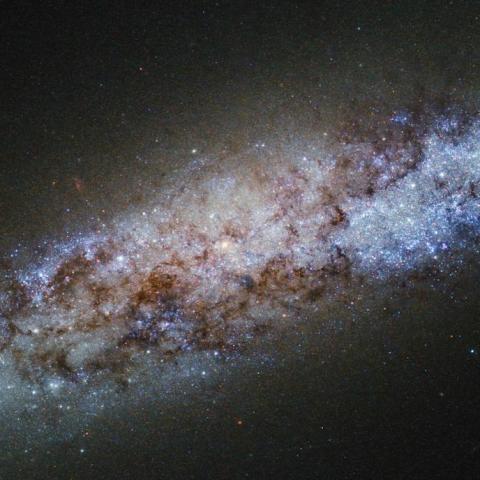Microsoft is pushing users to upgrade to Windows 11. But the process is not straightforward, especially for those with older computers. Windows 11 comes with strict hardware and security requirements. If your PC doesn’t meet these standards, you may have to consider buying a new one. This can be frustrating, especially as Windows 10 support ends this October, making it essential to switch if you want new updates and security patches.
So, what can you do if you want to upgrade but face these restrictions? One solution is a tool called Rufus. It’s a free application that makes installing Windows from a USB drive much easier, even if your PC doesn’t fully meet the requirements.
Using Rufus, you can bypass hardware restrictions and even use a local account instead of being forced to create a Microsoft account. This flexibility is great, especially if you’re using an older PC or want to keep your privacy intact.
Rufus allows you to install Windows 11 on both existing upgrades and clean installs. If you’re just upgrading, your existing account setup will stay the same. On a fresh install, Rufus lets you create a local account right from the start, which Microsoft typically makes complicated.
However, there are some risks. Running Windows 11 on unsupported hardware could lead to issues like driver conflicts or performance problems. According to a recent survey by Statista, 48% of Windows users have expressed concerns about the compatibility of their devices with Windows 11. Microsoft also warns that they won’t provide support or updates for installations on unsupported hardware.
How to Install Windows 11 with Rufus
Download Windows 11 ISO: Get the latest version from the Microsoft Download Page. Choose your product language and download the ISO file.
Get Rufus: Head to the Rufus website to download the latest version. You don’t need to install it; just run the EXE file.
Prepare USB Drive: Insert a USB stick (minimum 8GB) into your PC. It will be wiped during this process.
Set Up Rufus:
- Select the Windows 11 ISO file you downloaded.
- Make sure the “Standard Windows installation” option is checked.
- Select your USB drive to install to.
- Click the Start button.
Bypass Hardware Requirements: In the pop-up window, check the option to remove requirements for RAM, Secure Boot, and TPM 2.0, if needed. Then confirm and wait for Rufus to finish.
Install Windows 11:
- For an upgrade, open the USB drive and double-click the EXE file for Windows 11.
- For a clean installation, you’ll need to boot your computer from the USB drive.
- Set Up a Local Account: When prompted, you can create a local account by specifying its name in Rufus. This option is a clever workaround to avoid Microsoft’s online account requirement.
User Sentiment and Expert Opinions
Many users are vocal on social media about their frustrations with Windows 11’s restrictions. Online discussions reveal a mix of excitement for new features and anger over hardware limitations. Experts recommend considering whether the benefits of upgrading justify the potential hassle, especially for users of older PCs.
In essence, while Microsoft aims for users to adopt Windows 11, many want to cling to their trusted systems. By using Rufus, you can take control of your installation process, bypassing some hurdles to get the operating system you need.
For more detailed insights, check out this Microsoft report that examines ongoing security updates and the importance of system updates in modern computing.