Freeing up storage on your Windows 11 PC doesn’t mean you have to delete important files. There are plenty of ways to reclaim space without touching your personal data. Here’s how you can do it.
1. Empty the Recycle Bin
After deleting files, don’t forget to empty the Recycle Bin. If you skip this step, deleted files still occupy space. Unlike cloud services, Windows 11 won’t automatically clear this out. To empty it, simply right-click the Recycle Bin icon and choose Empty Recycle Bin. You can also set a storage limit for it by right-clicking, selecting Properties, and allocating a maximum size.
2. Delete Temporary Files
Windows generates temporary files that can pile up over time. These files help during tasks but aren’t necessary long-term. To clear them out, go to Settings > System > Storage, then select Temporary files. Check the boxes next to the files you want to remove and click Remove files.
3. Remove Old Restore Points
Windows keeps restore points, which are useful in case your system needs fixing. However, old restore points can take up space. Use Disk Cleanup to remove older restore points that you might not need. Open Disk Cleanup from the Start menu and click Clean up system files, then go to the More Options tab to delete older restore points.
4. Uninstall Unused Apps
Many PCs come with preinstalled apps that no one uses. These can consume storage and slow down your system. To see which apps you don’t use, go to Settings > System > Storage > Cleanup recommendations > Unused apps. You can also check Apps > Installed apps and sort by size to find which apps to remove.
5. Get Rid of Duplicate Files
Duplicate files can waste valuable storage space. While Windows 11 doesn’t have a built-in way to find these, you can use Microsoft’s PC Manager app. It helps you find and delete duplicate files while keeping the originals. Download it from the Microsoft Store.
6. Compress Files and Folders
If you have large files you don’t access often, consider compressing them. Windows 11 has a feature called NTFS compression that reduces the size of these files. Right-click the file or folder, select Properties, then Advanced, and check Compress contents to save disk space.
7. Move Large Files to the Cloud
Moving less-used files to cloud services like OneDrive or Google Drive can free up local storage. Go to Settings > System > Storage > Cleanup recommendations > Large or unused files to identify files you can move to the cloud. Cloud storage offers accessibility on other devices as long as you’re online.
8. Delete Unwanted User Accounts
Each user account on your PC takes up space with its own files and settings. If there are accounts you no longer need, it might be worth deleting them. Go to Settings > Accounts > Other users, find the account, click Remove, and confirm that you want to delete all data for that account.
Conclusion
A full storage might slow down your PC, but using these methods can help you reclaim significant space. You won’t have to sacrifice important files or apps, making your Windows experience smoother. Keeping track of these space-saving techniques can make all the difference for system performance. Getting rid of clutter and optimizing space is just a few clicks away!