Life has three certainties: death, taxes, and tech updates that users often dislike. The latest example? The Apple Mail app, which has undergone a big redesign in iOS 18, and this change is also affecting iPads and MacBooks.
With the new design, emails are now sorted into groups like Primary, Transactions, Updates, and Promotions. Each sender now has a contact photo, reflecting Apple’s fresh branding efforts across its platform.
Some users are struggling with this new look. They find it hard to navigate and worry about missing important emails, which isn’t ideal.
On social media, frustrated iOS users have called the update “completely unreliable,” “indecipherable,” and “so ugly.” Some users even harshly criticized the app’s designers.
If you want to revert to the old style without expressing that frustration, there’s a simple fix.
- Open the Mail app on iOS 18.
- Find the three-dot menu in the upper right corner.
- Choose “List View” instead of “Categories” to view your emails.
This action will bring back a familiar look, but there might still be visual clutter due to the contact photos. While these are handy for messages between friends, they don’t add much to your inbox. Constantly seeing a yellow shopping bag next to emails from different retailers can be confusing, especially when newsletters and promo emails look the same.
To completely remove contact photos from your Apple Mail app, follow these steps.
- Open the Settings app on your iPhone.
- Scroll down until you reach the Apps section.
- Find and tap on the Mail app (or use the search bar to save time).
- In the Message List section, switch off the “Show Contact Photos” option.
Now your Mail app is less cluttered — assuming you still have those promo emails from retailers you never read. Maybe it’s time to clean up your inbox a bit!
Source link
Apple,iPhone,evergreens,ios 18